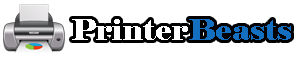Ink cartridges for Canon printers not recognized? Don’t panic. The error message “Ink cartridge not recognized” is something that printer users encounter on a daily basis.
 When this message appears, the “printer is not working” and immediate action is required to resolve the problem. It is easy to understand that unless this cartridge error is resolved, nothing will be printed.
When this message appears, the “printer is not working” and immediate action is required to resolve the problem. It is easy to understand that unless this cartridge error is resolved, nothing will be printed.
There are several possible practical solutions to this problem. Of course, most of these solutions only concern the cartridge. However, it is also possible that the problem lies with the hardware inside the printer.
Follow this troubleshooting to find what’s causing your error, getting you back up and printing in no time.
 How to Fix Ink Cartridge Not Recognized Canon
How to Fix Ink Cartridge Not Recognized Canon
Read this article carefully to find six easy ways to solve the “Ink Cartridge Not Recognized” error on your Canon printer.
Solution 1: Remove and replace the cartridge first.
The “Ink cartridge not recognized” error indicates that your Canon printer cannot detect the presence of a cartridge. This is likely due to it not being inscribed correctly in place. To replace them, remove them one at a time and install them correctly one at a time. Proceed as follows.
Unplug the power cord and turn off the printer completely.
Open the printer cover and allow it to cool for a while.
Remove the cartridges one by one and set them aside.
Then, replace them one by one, making sure that you hear a “click” sound.
Close the printer cover and turn on the printer.
Next, press the “Ink” button on the Canon printer.
Check to see if the printer is still displaying an error. If the screen shows “charging ink”, the problem is solved. Even if the message does not appear on the screen, it means that the print job can be resumed.
Solution 2: Ignore the cartridge error
Ignore cartridge errors.
When a remanufactured cartridge is used, the printer tends not to recognize it. Even if there is enough left in the cartridge, a low ink error may appear.
If this happens, ignore the error and resume printing.
Ignore the error message and close the dialog box.
Press the “ink” button on the printer.
Issue the print command.
The printer will begin printing for you. If you have any questions, please call us.
Solution 3: Check the remaining ink level
Check the remaining ink level.
You cannot rule out the possibility that the cartridge is low on ink. When the printer detects this, it may display an error message “Canon ink cartridge not recognized” indicating that the ink level is low.
You can check the remaining ink level in each cartridge.
You can check the remaining ink level by accessing the printer settings.
If necessary, refill or replace the required cartridges.
Restart the printer and press the “Ink” button.
The printer will most likely resume printing. If the error persists, proceed to the next tip.
Solution 4: Remove the protective film from the cartridge
Remove the protective strip from the cartridge.
It is possible that you forgot to remove the protective film when inserting the cartridge. This problem has been observed many times before.
In such cases, the printer may not recognize the inserted cartridge and an error message “Ink cartridge not recognized” may appear.
However, this is not a serious problem. Simply check the newly inserted cartridge and remove the protective strip if it remains.
Solution 5: Factory reset the Canon printer
Reset the Canon printer to factory condition.
If none of the above suggestions work, you can reset your Canon printer as a last resort. Restoring the printer to its factory settings will help keep it running smoothly. To reset your Canon printer, do the following
Turn on the printer and go to the Main Menu from the printer display.
Select “Setup Menu” using the arrow keys.
Select “Terminal Settings”.
Click on the “Reset Settings” option.
Press “OK” to allow the printer to begin the process.
For detailed instructions on resetting the hardware of your Canon printer, please click here.
Wait a moment while the printer finishes the process. Restart the printer and see if the error message appears. It is about to disappear.
How to Fix Ink Cartridge Not Recognized Canon| Video Explanation
How to Fix Ink Cartridge Not Recognized Canon | Infographic

FAQs
Why does my Canon printer show that the ink cartridge is not recognized?
Canon printers do not recognize ink cartridges that have expired before printing because the cartridge chip data is displayed as empty. If you press the Stop or Cancel button for 5 seconds and then ignore the “out of ink” message, the cartridge will work fine.
How do I repair an ink cartridge that is not recognized?
Replace the old/empty cartridge with a new cartridge previously installed. The printer will clear the unrecognizable error and one new cartridge will clear the unrecognizable error (it will also show that it is partially empty). Insert one new cartridge. You will need to reinstall a new cartridge later until the error is cleared.
How do I get the Canon printer to recognize the filled cartridge?
To resolve this issue, remove the cartridge and try reinstalling it if the printer recognizes it. If it still does not recognize it, simply press and hold the stop button (triangle in a circle) for at least 5 seconds.
How do I make the printer recognize the ink cartridge?
Once you have removed the empty cartridge, refill it. Use another filled cartridge in the printer. When you turn on the printer, it will recognize the cartridge. After removing the spare cartridge, I cannot start printing the alignment page.
What should I do if the Hp printer does not recognize the ink cartridge?
Verify that the cartridges are compatible in step 1.
The cartridge should be removed, inspected, and then removed and replaced.
The next step is to clean the electrical contacts.
The cartridge can then be removed and reinstalled.
The fifth step is to clean the cartridge contacts.
What does it mean if an ink cartridge is not recognized?
It is possible that one or more cartridges have not yet been recognized. The microchip may not be recognizing the cartridges properly or may not be making direct contact with the printer terminals. If this problem occurs, remove the cartridge in question and make sure the printer terminals are not damaged by the blades.
How do I reset my Canon printer after refilling it with ink?
Use the Canon IJ Printer Assistant tool to enter the printer information. You will need to turn on the printer and click on the Set Remaining Ink Level notification. The remaining ink level counter must be reset when selected at the bottom of the screen. Click on [Reset] to do so. To reset the remaining ink level counter, you must fill the ink tank to the maximum limit.
Why does the low ink level indicator show low ink level even though I just filled the Canon ink?
In this case, the chip on the cartridge indicates that the cartridge is low and empty of ink, which should be used infrequently. Since the chip cannot be retrieved, refilled, or transferred to a new machine, the empty cartridge is recorded as current.
How to cheat Canon ink cartridges?
Canon Padma ink cartridges can be reset. On front-end printers, it is usually sufficient to hold down the “OK” or “Resume” button for about 10 seconds each. After clicking “Reset Canon Ink Cartridge,” you should be able to continue printing.
Why doesn’t the ink cartridge work after refilling?
It is common for refilled ink cartridges to be installed incorrectly, causing the machine to malfunction. You may want to check the tray where you plan to install the cartridges and make sure they are not misaligned. Remove the cartridge, and if there is no evidence that it was installed incorrectly, reinstall it.
Conclusion
This is a brief description of How to Fix Ink Cartridge Not Recognized Canon If you are still perplexed we suggest that you should contact us or email us our team will answer you shortly to solve the issues. Thankyou very much Hope you would like this article