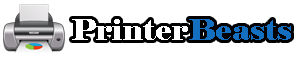Canon printers are meant to be good home printers for those who print simple documents for work or school. Canon printers can also print photos and brochures. And since you’ve just bought a brand new printer, it should work just fine, right?
That’s not true.
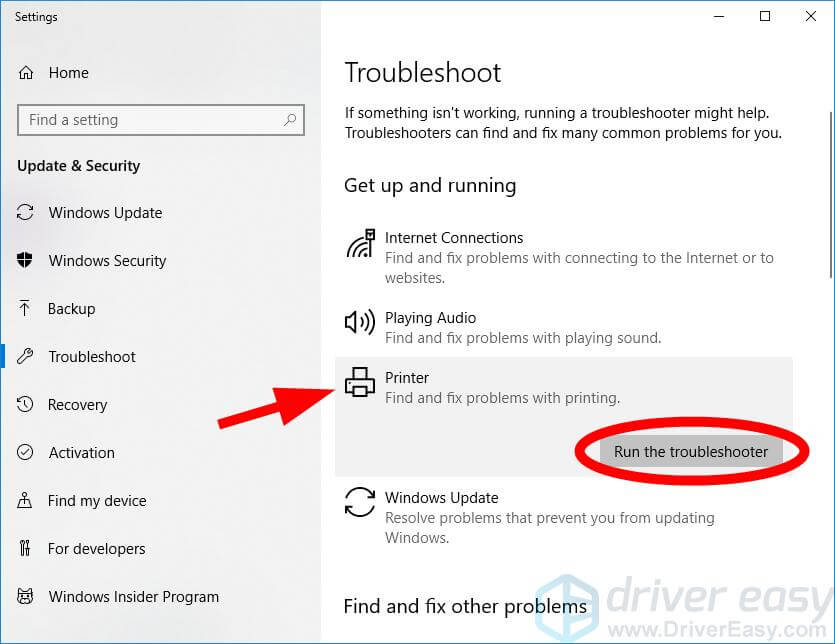 There are dozens of reasons why a Canon printer may fail to print. However,
There are dozens of reasons why a Canon printer may fail to print. However,
we all agree that something is preventing it from printing because it is not working properly.
It is the common understanding of most printer owners that no matter what type of printer it is, at least one problem will occur during the life of the printer.
Before we get into the details of how to repair a Canon printer, let’s first look at the common causes of a printer’s inability to print at all.
Common reasons Canon printers are unresponsive or inoperative
Table of Contents
Empty ink cartridges
If there is only a small amount of ink in the cartridge, it is safe to assume that the ink cartridge is already empty. An empty ink cartridge may also cause the Canon printer to not print documents correctly.
The paper tray is empty
In general, most Canon printers will tell you when they are out of paper. A flashing lamp or an error message will alert you to the fact tha
t you are out of paper. Adding more paper to the printer should easily solve the problem.
Paper jam
Paper jams can cause a variety of problems in the printer mechanism. While a printer is experiencing a paper jam, it cannot print or copy. Even small debris can cause the printer to display a paper jam error.
Ink cartridge errors
Ink cartridges play a critical role in the operation of a printer, so even one error can cause a Canon printer to stop working. Unfortunately, the most common solution to ink cartridge errors is to replace the cartridge.
Wireless connection problems
Most Canon printers are wireless printers. Often, wireless printers cannot connect to either a computer or a wireless network (WIFI); if not connected to a WIFI router, the printer will not be able to print documents from a computer or even a cell phone.
The printer driver is corrupt
The printer driver acts as a gateway between the printer and your device. It is similar to a wireless connection, except that it is installed on your computer. The printer driver tells the printer what document to print and how to print it. If the printer driver is corrupt, the Canon printer will not print your document correctly.
Solving Canon Printer Printing Problems
The great thing about having a Canon printer is that there are many resources online that you can use to fix your printer. Whether your Canon printer is not producing black ink. Or a paper jam error. Or it could be an offline printer issue.
Canon printers can be repaired without contacting support.
For “My printer won’t print,” we have compiled a list of almost every printer problem you may encounter and provided a solution for each. You can refer to the Printer Issues resource page for more information.
To begin repairing your Canon printer, we will perform a basic check of your printer.
Basic Checks for Canon Printers
 Before troubleshooting, it is recommended that you perform a basic check of your printer.
Before troubleshooting, it is recommended that you perform a basic check of your printer.
Here are step-by-step instructions on how to check your Canon printer.
- Turn on the Canon printer.
- Check the display for error messages and that all buttons are working properly.
- Place the original document on the glass surface of the scanner.
- Select the Copy button to make a copy of your document.
- If the document is successfully copied, you can proceed to the basic troubleshooting steps below.
If not, the problem is more serious and you should proceed to the advanced troubleshooting steps.
Advanced Troubleshooting Steps for Repairing Canon Printers
The advanced troubleshooting steps will examine your printer software to ensure that the problem with your Canon printer is not due to a corrupted printer driver or a wireless connection issue.
Repair Canon printer drivers on your computer
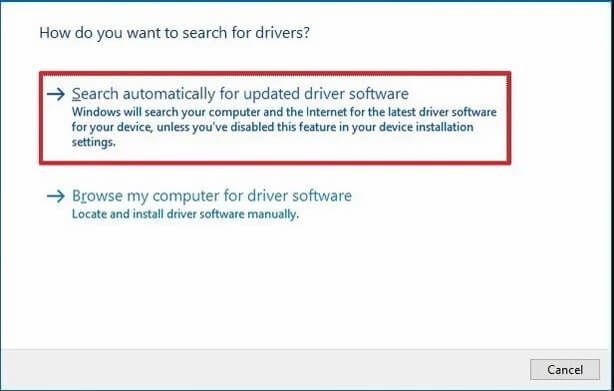 If your Canon printer is not printing correctly, it may be due to a corrupt printer driver.
If your Canon printer is not printing correctly, it may be due to a corrupt printer driver.
For security reasons, the printer driver must be up-to-date. In addition, many Canon printer drivers are out of date and may cause printing problems. Therefore, it is a good idea to enable automatic printer driver updates to save time and effort.
If you are unable to print documents from your PC or laptop to the printer, you may find that there is a problem with the printer driver.
If the printer driver is corrupt, the option to select whether to print with black ink or colour documents will not appear.
To repair the Canon printer driver, you must first delete the old printer driver.
Uninstall the printer driver from your computer’s control panel.
After uninstalling, you will need to download the printer driver from Canon’s website and reinstall it.
Clicking on this link will take you to the Canon printer driver download page where you can download the printer driver.
Once downloaded, simply install it, try printing a document, and see if the Canon printer has solved the problem of not printing at all.
Resolving Wireless Connection Issues with Canon Printers
 If you have a wireless Canon printer and cannot print, you may need to check the wireless connection between the Canon printer and your WIFI router.
If you have a wireless Canon printer and cannot print, you may need to check the wireless connection between the Canon printer and your WIFI router.
Open the printer’s display screen and look for the wireless icon. It should look like a radio antenna or wireless signal.
Once found, proceed to reconfigure the wireless connection; simply select the WIFI network name and enter the WIFI password. Once the connection is established, you should be able to print again. If the above steps do not work, you may need to perform a hard reset of the Canon printer to get it working again. A hard reset (restoring the printer to factory settings) will restore the printer to its original settings. It is like getting a brand new printer.
Hopefully, resetting your Canon printer to factory settings will get it working again. Since there are dozens of different Canon printers, you may need to consult your product manual for instructions on how to perform a hard reset or factory reset on your Canon printer.
If you do not have your printer manual handy, you can download it directly from the Canon User Manual Library page.
How to maintain your Canon printer
Hopefully these steps will solve your Canon printer printing problems. Now we can move forward. Here are some basic maintenance procedures to keep your Canon printer working properly and prevent printer problems from recurring.
- Use genuine ink cartridges.
- Always use compatible paper for Canon printers.
- Prepare a printer cover to prevent dust, dirt, and other small debris from entering the machine.
Use the printer once a week. Avoid prolonged periods of inactivity to prevent ink from drying out. - Replace empty ink cartridges immediately to avoid damaging the print head of the printer.
- Connect the printer directly to an electrical outlet during use.
Why Is My Canon Printer Not Printing | Video Explanation
Why Is My Canon Printer Not Printing | Infographic
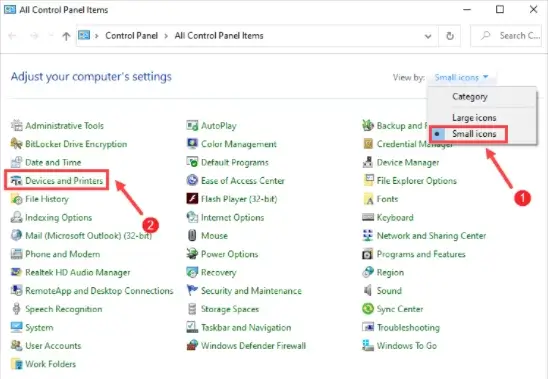
Frequently asked questions
How do I clean my Canon printer?
When cleaning your Canon printer, you should follow a daily, weekly, or monthly schedule.
A daily schedule means that each time you use the printer, you should make sure that the printer is in good working order by, for example, hanging the cover.
Weekly maintenance is simply making sure there is enough paper in the printer tray and enough ink in the cartridges.
Monthly maintenance schedules can include checking for paper jams and dust build-up, since the printer does not use a cover.
Why is my Canon printer offline?
If your Canon printer is suddenly disconnected from your WIFI router, it may be because the Wi-Fi router has assigned a new IP address to your Canon printer. IP addresses are a set of unique numbers assigned to each device connected to a WIFI network.
When a WIFI router reboots or encounters an error, it may assign a new IP address to the printer.
Unfortunately, the WIFI router does not allow the computer to change the IP address used by the printer.
To resolve this issue, you will need to remove and reinstall the printer driver and establish a new connection between our computer and the printer.
My Canon printer is not printing documents?
If there is a problem with the wireless connection or the printer driver, the print job may be stuck in the printer’s queue. This type of problem can be resolved by following the troubleshooting steps above.
If it does not work, try looking for the icon and name of your printer in the “Devices and Printers” window. Right click on the printer icon and select “View Printing Details”.
Another window will open, showing all print jobs in the printer’s queue. Select “Printer” in the upper right corner and select “Cancel All Documents.
Cancel All Documents”. This will delete all pending print jobs and allow you to print documents again.
Why is my Canon printer displaying an error message?
When a Canon printer enters an error state, you may not be able to operate the printer screen.
To correct the printer problem, you must first perform a hardware reset.
If a hardware reset does not correct the problem with the Canon printer, please refer to the product manual for instructions on how to perform a hard reset or restore the printer to factory settings.
Conclusion
The above article will definitely help you to solve all your issues. For further queries contact us our experts and technician will try to resolve all your problems Have a bless day Happy shopping