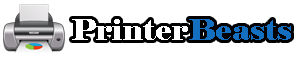Printers are now a necessity, and unlike printers, which used to be just office equipment, they are now available in most common locations, including homes. The market is saturated with different types of printers, and it’s very easy to assume that the printer will work on most devices if not all. It’s possible to find a printer that works fine on an iPad. Unlike a few years ago, most printers were designed for use on Windows PCs.
Best Wireless Printer For iPad
Table of Contents
Many printers on the market today are compatible with Mac computers and other iOS-compatible devices. And while this difference seems to narrow down iOS devices, owners of these devices still face significant challenges because of some of the printer features available on Windows instead of iOS.
The most common problem is printers for Windows with duplex printing, but not for iOS. Therefore, when purchasing a printer for use on an iPad, users need to be aware of their needs and printer capabilities. iPad users should check the technical specifications of the printer to see if the printer supports Apple’s AirPrint software. This allows you to print wirelessly directly from your device without having to install the app first.
Also, Read if you are interested in Best Black and White Laser Printer For Mac
Best Wireless Printer For iPad | Comparison Table 2025
5-Stars Picks | High Quality | Top Brands
| Printer Name | Print Speed | Print Resolution | Price $$ |
|---|---|---|---|
| Epson WorkForce WF-100(Editor's Choice) | 7 ppm | 5760 x 1440 dpi | |
| HP OfficeJet 250 | 15 ppm | 4800 x 1200 dpi | |
| Brother Printer HL-3170CDW | 23 ppm | 600 x 2400 dpi | |
| Epson Expression ET-2750 | 10.5- ppm | 5760 x 1440 dpi | |
| HP Envy Photo 7155 | 19 ppm | 4800 x 1200 dpi | |
| HP OfficeJet 5255 | 10 ppm | 4800 x 1200 dpi | |
| Canon PIXMA TR4520 | 8 ppm | 4800 x 1200 dpi |
7 Top Wireless Printer For iPad | Products Overview 2025
1. Epson WorkForce WF-100 Portable Ipad Printer (Editor’s Choice)
Key Specifications
- Functions: Print
- Printing Technology Inkjet
- Print Resolution 5760 x 1440 dpi
- Print Speed 6.7 ppm (Black) 3.8 ppm (Color)
- Duplex Printing No
- Color Type Color
- Configuration 2 x Cartridges
- Interface USB Type-B, Wi-Fi
- Direct Printing Apple AirPrint, Google Cloud Print, Wi-Fi Direct
- Operating System Support Windows, macOS/OS X
- Weight 3.5 lb / 1.59 kg
- Box Dimensions (LxWxH) 15 x 10.25 x 5″
About:
This Epson model is a portable printer that allows you to print from any mobile device and easily charge the battery.
You can charge the battery with a CA or USB adapter. Amazon Dash Replenishment ink prevents you from running out of ink once you’ve run out.
Also Read: Best Portable Printer For Photos
Powered by a lithium-ion battery, it is ideal for printing documents and photos. Many users of the 9.7-inch Apple iPad Pro find the printer convenient for quickly printing customer bills.
In fact, it’s so compact and lightweight that you can fit it in a laptop bag with minimal effort. The width of the device is 309 mm, the depth is 154 mm, and the height is 61 mm.
It weighs only 1.6kg. If you want, you can probably raise it with your little finger.
But it’s not just the compactness that makes the Epson WorkForce WF-100 a great companion for business travelers.
Also Read: Best Black and White Laser Printer
Features:
The output quality of the Epson WorkForce WF-100 is not good or bad. However, this is a mixed bag. The device prints great photos and the right text, but there are many requests for graphics because banding is a common problem with more complex images. Epson WorkForce WF-100 can print at a maximum resolution of 5760 x 1400 dots per inch (dpi).
Another feature of the WorkForceWF-100 added to the mobility profile is the built-in battery. This built-in battery starts charging as soon as you connect the printer, so you don’t need to carry a backup battery. It doesn’t matter if you connect to your computer or to a wall outlet. It takes about 2.5 hours to recharge the battery, and a full charge produces 100 monochrome documents or 50 color documents.
Also Read:Best Printers For Chromebook
The Epson WorkForceWF-100 also has a 37mm LCD display. The display screen is not common at all for mobile printers. Although the screen is small, you can take advantage of basic functions such as wireless connection and ink level checking. Next to the screen are several navigation buttons and an OK button. Complete the control panel with the Cancel and Start buttons.
Connectivity:
Its connection options are also more attractive. You can connect to this device in three different ways: There is a normal USB2.0 port, but the important thing is to provide a wireless connection and direct Wi-Fi. Many mobile printers on the market don’t have Wi-FiDirect. Therefore, this should be seen as another advantage that the WF-100 offers.
In addition, this printer supports Google Cloud Print, Apple AirPrint, and Epson’s iPrint mobile app. In addition, third-party logins such as apps and emails are also available.
Also Read: Best Printer For Cricut
- Travel-friendly
- Easy to set up to print from iPad, 5 minutes
- Perfect Build Quality
- Print quietly
- Bluetooth connection
- Expensive Tag
2. HP OfficeJet 250 Best for Fast Printing
Key Specifications
- Functions: Print, scan, copy
- Printing Technology Inkjet
- Print Resolution 4800 x 1200 dpi
- Print Speed 18ppm (Black) 15 ppm (Color)
- Color Type Color
- Configuration 2 x Cartridges
- Interface USB Type-B, Wi-Fi
- Direct Printing Apple AirPrint, Google Cloud Print, Wi-Fi Direct
- Operating System Support Windows, macOS/OS X
- Weight 3.5 lb / 1.59 kg
- Box Dimensions (LxWxH) 15 x 10.25 x 5″
About:
HP OfficeJet 250 can perform basic functions such as printing, scanning, and copying. It has the same characteristics as a fixed printer that is not intended to move frequently.
The size of the color touch screen is 2.5 inches. Android users can download the HP ePrint app and print documents and photos from their devices. With AirPrint, you can connect your iPad to your HP OfficeJet 250 for quick printing.
It fits in a small space, so it's easy to carry on the go. Charge your printer from anywhere, in the car, in the office, at home, or virtually anywhere.
Also Read: Best Inkjet Printer Under $200
Features:
It is one of the most monster wireless mobile printers with a length of 15 inches, a width of about 8 inches, and a weight of more than 1 kilogram. OfficeJet, on the other hand, integrates a lot of features.
The glossy interior has a power button on the left and three indicator lights for power, battery life, and Wi-Fi. On the right side of the 2-inch x 1.5-inch LCD screen, press the screen firmly to raise it to a 45-degree angle. The touchscreen has scrollable icons and menus, as well as phone-like home and back buttons that you can easily navigate.
As a result of the initial print test, the lines were striped and you had to perform a clean print head function from the HPSmart app. I was impressed with the enhanced print diagnostic page, which also checks placement and color, and there were no other ink quality issues.
The OfficeJet 250 is one of the fastest wireless printing speeds ever, even when running on battery power. HP advertises about 9-10 pages per minute. Our tests showed similar results, and even if we printed from either a PC or a mobile phone, it took more than 30 seconds to print a 1,500-word document on five pages. The printer didn't seem to care if it was running on the battery in terms of performance and speed.
HP Smart is an awesome, easy-to-use application for PCs and mobile devices. The menus and buttons are attractive and well organized and the app immediately reveals any printer status issues, such as offline, running out of ink, or empty paper tray. The app allows us to easily print photos and documents, use the scanner, and perform maintenance.
You may also be interested in the Best Printer for Teachers
The app works so well that it obscures the physical LCD touchscreen, which is impressive in itself. The touchscreen includes an indicator of the percentage of battery life on the screen and numerous options for wireless connections, sleep modes, and automatic shutdown timers, and document scanning directly on a computer. USB stick inserted. HP ePrint assigns the printer an email address, which allows it to send documents or photos as email attachments, without the need for additional software or a connection to the printer. The touchscreen is bright, easy to use, and looks good when folded.
Also Read: Best Wireless Printer Under 100
Connectivity:
HP OfficeJet 250 offers several different connection options. If possible, we recommend that you use a USB cable (sold separately) to connect the printer. If you don't have a cable, or if you want to print from your phone or tablet, you have several options. As with normal mobile printing, you can connect to your device using a WIFI connection. The HP OfficeJet 250 also includes WirelessDirect.
This is a private WIFI network that the printer broadcasts. You can connect your phone, tablet, or PC to this network and print it using it. If you don't know where to print, but you don't know what the network situation will be, WirelessDirect is the best solution.
Also Read:: Best Printer For Printable Vinyl Stickers
- Exceptionally high print speed
- Long battery life
- Different options for chargiing
- higher than normal running costs
3.Brother Printer HL-3170CDW For massive Printing volume
Key Specifications
- Functions: Print
- Printing Technology Inkjet
- Print Resolution 600 x 2400 dpi dpi
- Print Speed 23ppm (Black)
- Duplex Printing No
- Color Type Color
- Configuration 1 x Tonor
- Interface USB Type-B, Wi-Fi
- Direct Printing Apple AirPrint, Google Cloud Print, Wi-Fi Direct
- Operating System Support Windows, macOS/OS X
- Weight 39.02 lbs
- Box Dimensions (LxWxH) 18.3 x16.1 x9.4 in
About:
If you think you can't afford a color laser printer, you can pause with Brother HL-3170CDW. The functionality of this machine is limited, but it has a built-in wifi connection and can be printed from a smartphone or tablet. Is this an ideal low-cost color desktop printer, or is it better to use an equivalent inkjet model? The HL-3170CDW was tested and examined.
Also Read: Best Printers For Heat Transfers
Features:
Printing Quality: Brother HL-3170CDW prints using Like early color laser printers, photo printing is not enough. As expected of laser printers, the quality of their text is excellent. Printing text was very fast, costing 10.3 pages per page and 3.4 cents per page. Its full-color graphics printing is very suitable for reports, newsletters, and web pages. 3.5 pages per minute, which costs 31.3 cents per page. When the color ink runs out, printing stops. It can't be set to use only the rest of the black ink. When the black ink runs out, printing stops. You can't set up your printer to use only the rest of the color ink.
The main paper tray has a capacity of 250 sheets and is a spacious size. There is a second tray for a large paper, for example, you can load a letterhead.
It works with Windows, macOS, and Linux The main paper tray has a capacity of 250 sheets and is a spacious size. You can accept paper up to 29, which is slightly heavier than regular office paper, but you can handle fewer printers.
There is a second tray for a large paper, for example, you can load a letterhead. The printer has a small 2-inch screen.
When attaching the Brother HL-3170CDW, space of 10.8 inches high, 16.1 inches wide, 20.5 inches deep, and 38.4 pounds in weight is required.
Connectivity:
There is one USB socket on the back of the Brother HL-3170CDW, but it is wirelessly compatible and can be connected to the wireless network without a temporary USB link thanks to the WPS configuration.
- The speed of printing.
- 250 spacious entry drawers.
- It is firmly built and sturdy.
- No auto-duplex
- Limited support for wireless devices and cloud sites
- It is bulky as an LED printer.
4. Epson Expression ET-2750 EcoTank 230 Wireless Printer For iPad
Key Specifications
- Functions: Print
- Printing Technology Ink-jet – color
- Print Resolution 5760 x 1440 dpi
- Print Speed 10.5 ppm (Black) 5 ppm (Color)
- Duplex Printing No
- Color Type Color
- Configuration 4 individual ink tanks
- Interface USB Type-B, Wi-Fi
- Direct Printing Apple AirPrint, Google Cloud Print, Wi-Fi Direct
- Operating System Support Windows, macOS/OS X
- Weight 13.23 lbs
- Box Dimensions (LxWxH) 13.7×14.8 x 9.4 in
About:
Epson Expression ET-2750 EcoTank is an all-in-one wireless printer for most people. It is very cost-effective thanks to the EcoTank ink system, which can print thousands of copies before refilling is required. Unfortunately, printing is very slow and not the best print quality. However, this is a great option for busy families and students who don't want to spend a lot of money on disposable ink cartridges.
Epson ET-2750 is an ordinary design. Access to the super tank is easy, but it can be difficult to tell if the lid is completely closed, so be careful when closing each ink compartment. The external ink level indicator is also not as clear as advertised. In contrast, the display console can be tilted to increase visibility from different angles, and the paper entry on the back makes it easy to add sheets without interrupting ongoing printing.
Features:
The Epson ET-2750's super tank system is excellent. Unlike traditional inkjet printers with removable cartridges that can be replaced when empty, the printer has four large ink tanks that you can refill yourself. You can print a very large number of copies before you need to refill the gatherer. Even so, there should still be ink left in the bottle.
It is technically possible to fill the super tank with third-party ink, but we have not tried this and do not recommend it because poor quality ink can damage the print head. Unlike regular cartridges, if there is a problem, it cannot be removed.
The printing speed of the Epson ET2750 is good. The first page is not too long, but the next page is not particularly fast in color. Also, this printer takes a long time to print your photos, so if you need to print a few photos in a while, you'll have to wait a few minutes. However, unlike the Epson EcoTank ET-2720, it is very convenient because it can be printed automatically on both sides.
Borderless printing: The print quality of the Epson Expression ET-2750 EcoTank is decent, except that the color accuracy is low. The accuracy is good for the details, but the contrast may be high, and the whole photo will be slightly blue.
These results are based on actual physical photos and are not scanned images provided for the above reference. This may not represent the print quality of the printer's photo.
Epson Expression ET-2750EcoTank has poor scanning characteristics. The resolution and color depth is appropriate for scanning photos. For multi-page documents can be a major problem because there is no automatic document feeder (ADF). There is no fax. This may interfere with trading for some companies.
Connectivity:
The Epson Expression ET-2750 EcoTank has excellent connectivity. You can configure it with an existing WiFi network through a router, or you can connect via your own WiFi direct network. If you have an Apple device, you can use AirPrint, and Android users can use Mopia for mobile printing. Bluetooth is not supported, but it can be printed directly from the memory card, so it's convenient on the go.
The EpsoniPrint app is an out-of-the-way one. Not only can you print almost any type of file from this app, but you can also scan it directly on your phone. That's great. You can also check the ink level of your printer and perform day-to-day maintenance tasks, such as cleaning the print head from your mobile device. This is very useful.
- Super Tank Ink System is very cost-effective.
- Cartridge-free printing includes enough ink to print up to 6,500 pages
- Decent photo print quality.
- The color printout is not too good.
5.HP Envy Photo 7155 best budget printer for Ipad
Key Specifications
- Functions: Print
- Printing Technology Inkjet
- Print Resolution 4800 x 1200 dpi
- Print Speed 14 ppm (Black)9 ppm (Color)
- Duplex Printing No
- Color Type Color
- Configuration 2 x Cartridges
- Interface USB Type-B, Wi-Fi
- Direct Printing Apple AirPrint, Google Cloud Print, Wi-Fi Direct
- Operating System Support Windows, macOS/OS X
- Weight 14.74 lb
- Box Dimensions (W x D x H) 17.86 x 19.82 x 6.27 in
About:
HP ENVY Photo 7155 is a decent home printer for printing photos. Although the color accuracy is excellent and the photos are vivid, printing is time-consuming and the black-and-white cartridge is draining quickly, so printing in large quantities can be very expensive. The printing speed is also very slow, and neither of the two cartridges can print many pages, so it doesn't work very well with black and color documents.
The scanner does not have an automatic document feeder. This can be a problem for offices that need to process long double-sided documents. The bright side is that there are excellent connection options and high yield cartridges are available for high-volume printing.
Features:
The HP ENVY Photo 7155 is good design. The printer looks sturdy and is built solidly overall. When the scanner bed is raised, the ink cartridge can be accessed even when the printer is turned off, which can also help eliminate paper jams.
There are some problems with the design of the printer. The main input tray cannot be removed. The space is so limited that it is difficult to load the paper. Also, if the tray has a width slider, there is no length slider, which can cause interruptions during the print job. Another tray for photo paper is lying at the top of the main input tray. The scanner cover does not have an expandable hinge for thick documents. Lifting the scanner cover from the side is more likely to come with a scanner bed.
The cost per print of ENVY7155 is good. Cartridges are reasonably priced, but they are low yield and expensive over time, so cartridges need to be replaced frequently. This applies to both black and color printing.
Note that even if you are printing only in black, most inkjet printers use color cartridges for maintenance tasks and may eventually need to be replaced.
The printing speed of the ENVY7155 is acceptable. It takes a long time to print almost 10 things, such as black-only documents, color documents, and photos. Fortunately, the input tray can contain up to 125 sheets of paper, so you can run it for a while before you need to reload. On the other hand, only 25 sheets can be stored in the output bin.
Color Printing: The ENVY 7155 has excellent color accuracy, but most colors still have some inaccuracies, with dark green and dark blue as the worst. This accuracy is good for occasional printing, but may not be sufficient for professionals who need accurate color reproduction.
Borderless Printing: THE ENVY 7155 features excellent photo printing quality. All images are slightly reddish, so the color temperature looks like it's on the warm side. Yellow looks vivid and the colors are clearly defined, but there are several bands in grayscale.
Paper Size Support: ENVY 7155 supports the most common paper sizes up to the standard legal format. The main power tray is equipped with sliders to fit different widths, but not length, which can cause interruptions during print jobs as the printer may not be able to pick up sheets of paper. In addition, the feeding tray is quite long only for letter-size paper and there is no extension, so the Paper in Legal format ends up hanging on the edge of the feed tray.
These results are based on actual physical photos and may not represent the print quality of the printer, not the scanned image provided for the above reference.
The menu is easy to navigate, but the display itself is not very good. The angle of view is poor and can not be tilted or rotated to make it easier to see. When you press one of the icons in the top bar, only another menu is displayed, so you need to press the appropriate icon again to access the actual settings menu.
The scanning characteristics of the 7155 are sufficient its scan resolution and color depth is fairly standard.
Connectivity:
THE ENVY 7155 offers excellent connectivity possibilities. The printer is equipped with an SD card reader. As you can see in this photo, there is a round cover on the left front of the printer that protects the port. It is very disappointing that there is no Ethernet port. There is talk of Bluetooth support, but this can only be used to configure the printer and can not be performed. Printing work.
The HP Smart Mobile App is a good thing. You can print photos and documents directly from the app. You can also use your phone's camera to quickly scan documents, but the maximum resolution is 300 dpi. In addition, if you're subscribed to HP's ink delivery service, you can send mobile fax from the app and manage your ink subscriptions.
- Decent color accuracy for a photo print.
- Excellent connection options
- Colorful touch screen to set options
- No Ethernet (Wifi support via router)
6. HP OfficeJet 5255 Cheapest Ipad printer
Key Specifications
- Functions: Print scan copy
- Printing Technology Inkjet
- Print Resolution 4800 x 1200 dpi
- Print Speed 10 ppm (Black) 7ppm (Color)
- Duplex Printing No
- Color Type Color
- Configuration 2 x Cartridges
- Interface USB Type-B, Wi-Fi
- Direct Printing Apple AirPrint, Google Cloud Print, Wi-Fi Direct
- Operating System Support Windows, macOS/OS X
- Weight 14.44 lb
- Box Dimensions (WxDxH) 17.53 x 22.22 x 7.81 in
About:
The HP OfficeJet 5255 wireless all-in-one printer is disappointing for most applications but is acceptable for home printers. This inkjet printer is very well designed with many scanning and wireless communication capabilities, but the two-cartridge system is not very cost-effective.
Most people will notice that it doesn't take long for the cartridge to become more expensive than the printer itself - not to say slow printing speed and normal general print quality. However, with great connectivity options and a small footprint, the OfficeJet5255 can be an attractive home printer for some people.
Also Read: Cheapest AirPrint Printers
Features:
Design: The HP 5255 is a well-designed all-in-one printer. Overall, the plastic design is nice and the screen is a little tilted, so it's not hard to see. Paper is easy to load, but the two input trays seem a bit fragile and don't have adjustable sliders to help align paper of different lengths when printing. The output tray is also very fragile. You can't access the ink cartridge if the printer is off, but you can easily access it when it's on. The scanner has a great document cover to help provide a uniform white background during scanning, but the cover has no lining to keep it open.
Printing Speed: The cost per print of OfficeJet5255 is mediocre. The price of the cartridge is almost half that of the printer. Not only is the price per page very high, but the more you print, the more expensive it will cost overall.
Note that even if you are printing only in black, most inkjet printers use color cartridges for maintenance tasks and may need to be replaced at some time. 'Other.
Printing Cost:
The cost per print of OfficeJet5255 is mediocre. The price of the cartridge is almost half that of the printer. Not only is the price per page very high, but the more you print, the more expensive it will cost overall.
Note that even if you are printing only in black, most inkjet printers use color cartridges for maintenance tasks and may need to be replaced at some time. 'Other.
Cartridges: The cartridge system is bad. Use only two cartridges, black, and color, and do not print many black or color pages using standard replacement cartridges. Fortunately, there are a few high-yield cartridges that should last a little longer. The printer also accepts third-party cartridges, which may void the warranty.
Borderless Printing:
The 5255 has a decent photo print quality. The contrast is high and the red is vivid, but the gray palette is limited. Some details are missing and there are some small artifacts.
These results are based on the actual physical photo, not the scanned image provided for the above reference. This may not represent the print quality of the printer's photo.
Scan and copy Features
The 5255 has excellent scanning capabilities. The scan resolution and color depth are good. There is an automatic document feeder (ADF) that allows you to automatically scan long documents. Trays are useful for scanning ID cards and passport pages, but they are not large enough for legal documents or tabloid pages.
Connectivity:
This wireless printer has excellent connectivity. You can configure it with an existing WiFi network via a router, or you can use a WiFi direct network. It does not support external storage and cannot be printed directly from a USB drive or memory card. It also doesn't support Bluetooth, but Apple users can print seamlessly using AirPrint, and Android users can use Mopia for mobile printing.
This printer uses HP Smart App which is a decent mobile printing app available on both iOS and Android. You can print photos and PDF files from this app, scan from your printer to your phone, and manage your ink subscriptions.
- Prints color graphics well enough
- Easily print from your mobile device & Ipad
- HP Smart app control you printing scanning copying with 1 click
- Not cost effective for high volume printing
7.Canon PIXMA TR4520 Prints Borderless Photos
Key Specifications
- Functions: Print
- Printing Technology Inkjet
- Print Resolution 4800 x 1200 dpi
- Print Speed 8 ppm (Black) 4 ppm (Color)
- Duplex Printing No
- Color Type Color
- Configuration 2 x Cartridges
- Interface USB Type-B, Wi-Fi
- Direct Printing Apple AirPrint, Google Cloud Print, Wi-Fi Direct
- Operating System Support Windows, macOS/OS X
- Weight 3.5 lb / 1.59 kg
- Box Dimensions (LxWxH) 15 x 10.25 x 5″
About:
The Canon Pixma TR4520 is an all-in-one inkjet printer with scanning and copying, an automatic document feeder, and built-in fax. Works with Windows and macOS Multicolor ink cartridges must be replaced when only one color is lost. You can accept paper up to a weight of 83', which is much heavier than usual. You can use the automatic document feeder to copy or scan a stack of pages in a one-time operation. The display screen of the printer is 2.1 inches on average. You can connect directly to your PC using a USB cable, or you can use WiFi to connect to a wireless network router.
This model includes a built-in fax system that allows you to save incoming faxes when the paper runs out and send faxes from connected PCs. When configured to use the Canon Pixma TR4520, space of 8.9 inches high, 16.9 inches wide, and 20.7 inches deep is required.
Features:
Design: The build of the Canon PIXMATR4520 is not expected. The scanner cover can be slightly lifted to support thick items such as magazines, but part of the cover is an output tray, which can move the paper when lifted. The paper input tray is also very small, so if you want to keep the paper in the printer, you need to keep it open. If you experience paper jams, you may need to raise the back of the printer or place it next to it for access. Ink cartridges can only be accessed when the printer is turned on. If you need to change it in the middle of a print job, a lot of paper can get in the way of the output tray.
Printing Speed: Canon Pixma TR4520 prints using inkjet technology that sprays liquid ink from a movable head to paper. It prints amazing photos on shiny paper that most people will be satisfied with. Prints text very well, much like a laser printer. Text printing is pretty fast, costing 8.6 cents per page at 8.3 pages per minute. Its full-color graphic printing is very suitable for reports, newsletters, and web pages. 1.6 pages per minute, which costs 35 cents per page. Multicolor ink cartridges must be replaced when only one color is used up.
Scan and copy. The scanning performance was very good and was very suitable for general purpose scanning. Scan or copy up to 11.7x 8.5" (text size) of space. The performance of the copy is very good and is suitable for most purposes. Equipped with an automatic document feeder (ADF), you can easily scan and copy stacks of pages.
Connectivity:
You can connect directly to your PC using a USB cable, or you can use WiFi to connect to a wireless network router. There is a WiFi automatic connection function that can be easily connected to a wireless router. AppleAirPrint and GoogleCloud Print are integrated to allow wireless printing from smartphones, tablets, and PCs. Another option for printing over a WiFi network is to install the Canon app on your phone or tablet. This model has a built-in fax feature that allows you to save incoming faxes when the paper runs out and send faxes from connected PCs.
Also Read: Best Portable Printer For iPhone
- High-quality printing of photos.
- A fairly compact size.
- Expected cost/printing ratio of black and color cartridges.
- Printing speed of all items is very slow.
How To Pick Best Wireless Printer For iPad in 2025 | Ultimate Buyer’s Guide
Read Our great printer buying guide here
Quality:
Before you narrow down your options, you need to decide whether you need a laser printer or an inkjet printer. Laser printers are good for documents, but color models can be more expensive. Inkjet printers are the best way to print a lot of photos on photo paper. Ink is cheaper than laser printer toner, but needs to be replaced frequently.
Size:
size and form factor are also important considerations when considering a new printer. Is the machine already placed on an organized desk or is there another printer stand? Do you want to travel with me? If you need a portable printer, it is important to consider this at the beginning of your research.

Compatibility
What devices are required to connect to the printer? Whether your home is completely Mac/iOS, Windows/Android, or a combination of the two, be sure to find a printer compatible with your operating system.
FAQs for iPad wireless printers
What is the best wireless printer to use with an iPad?
IOS users can download the HP ePrint app and print documents and photos from their smartphones. With AirPrint, you can connect your iPad to your Epson WorkForce WF-100 for quick printing. It fits in a small space, so it's easy to carry on the go.
Can a wireless printer be used with an iPad?
The IPad can be printed on an AirPrint-enabled wireless printer. Many printers are equipped with AirPrint technology, making it easy to choose
Is there a printer that can be used with an iPad?
The easiest way to print from an iOS device, including an iPad, is to use a printer that supports AirPrint. AirPrint is a technology that printer manufacturers can integrate into their devices, so you don't need to install additional drivers to make your iPad "communicate" with your printer. Most printers today have AirPrint technology
What is the best wireless printer for Apple products?
The list of printers posted above is compatible with all Apple products.
How do you print from an iPad to a wireless printer?
- Open the app you want to print.
- To find print options, tap the app's share icon (reply or share icon), or tap.
- Scroll down and tap the app icon or print icon. If you can't find the print option, see the user guide or the help section of the app. Not all apps support AirPrint.
- Tap Select Printer to select an AirPrint-compatible printer.
- Select other options, such as the number of copies of the pages you want to print.
- Tap Print in the top right corner.
Can you print from an iPad?
Yes, if you have a printer with AirPrint, you can print from your iPhone or iPad with just a few clicks. Printers without AirPrint can usually sync wirelessly with your iPad or iPhone, but you may need to get useful apps.
Conclusion:
When it comes to the perfect printer for an iPad, there's a lot to choose from.
Enthusiastic fans of photo printing may consider a high-resolution, high-capacity ink cartridge printer that delivers borderless photos to do the kind of printing you need.
For office use, there are a variety of printers that can print professional-look documents with crisp text and clear images.
Also, if you're an iOS user, you have the option to buy a printer with specific programming to connect to your Apple device in a way that other users can't.
Top-Rated Wireless Printer For iPad for 2025
This product was presentation was made with AAWP plugin.